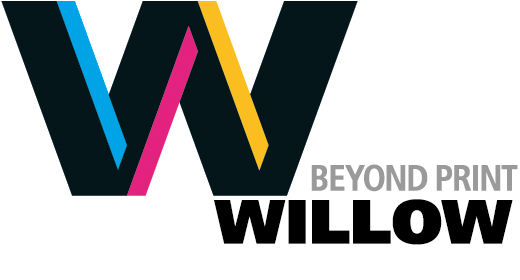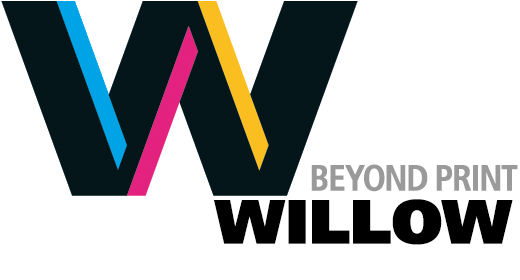in Basics: PDFs
PDFs for Print: 5 Common Problems to Avoid
PDF stands for Portable Document Format, a page layout file format originally invented by Adobe and now an open standard for sharing layouts for a variety of purposes.
We prefer to receive properly-prepared PDFs as a job submission format. PDF provides a streamlined workflow where everything is locked in.
pdf proof of a job
We will always send you back a paper proof or a PDF proof, even when we are supplied a PDF for printing. When we send a proof PDF file, it is usually a low resolution PDF so that it's a smaller file size, allowing you to download it as fast as possible. The biggest reason for proofing PDFs is that sometimes they have errors. Let's review the common problems we encounter when trying to output and print customer-supplied PDFs.
five most common problems
As an open format, however, many software programs can now generate PDFs, and some of these PDFs are not prepared in a way that we can utilize in our workflow. The most common problems with PDFs include the following:
1. Fonts not embedded. The most common error that we find is that the fonts have not been embedded into the PDF. The PDF will seem OK on the computer on which it was created because the fonts are resident on that computer. Users of recent versions of Adobe InDesign and other CS issues need only to ensure that font embedding is enabled. Because there are many programs that can generate a PDF, and not all of them can embed all types of fonts, we recommend that users who want to submit job as a PDF file only create the PDF with a recent version of an Adobe product.
2. Images not embedded. Similar to fonts, sometimes PDFs arrive with images that have not been embedded. This may be due to the software you are using, or possibly because you have your PDF preferences set to an OPI (Open Prepress Interface) workflow, which embeds only a low-resolution version of an image with the assumption that the high-resolution images are stored on a local server for swap-out during output. Of course, if we don't have the high-resolution images, they won't swap correctly.
3. Images left as RGB. When images are supplied as RGB, they must be converted to CMYK. While this adds an extra step, we can easily handle the conversion as part of our output process.
4. No bleed. This is a bigger problem. When printing a colour to the edge of the trimmed sheet (also known as a bleed), we need the colour to extend beyond the edge. Otherwise, minor variations in the location of the trim can reveal the paper at the edge of the image. By extending the ink beyond the trim location (typically 1/8 inch), there is no chance of the paper showing through at the edge of piece.
5. Marks not set to offset at 1/8 inch. In the printing process, marks denote the location of the trim. These marks cannot extend into the bleed. If they do, in effect there is no bleed as we run the risk of the edge of the mark showing up if there is a slight variation in the trim location.
choosing the right profile
If you are using InDesign, choose the PDF X1/A profile when creating the PDF. This profile has all of the correct options chosen for job submission to a printer.